Viewing candidate CVs and reviewing candidate's interviews How to view a CV and review a candidate's interview.
When you create your assessment, you have the option of asking candidates to upload documents to support their application, typically a copy of their CV, a covering letter or proof of ID. Document uploads are can be optional or mandatory.
Viewing a candidate's CV
In Applications select the Candidate you wish to review and open the record.
Click on the 'Details' button and the candidate's full details will be displayed. On the right-hand side, you will see a list of uploaded documents. This includes the document type, date and time it was added and which application the documents relate to.
Click on the 'download icon' to save the document to your computer.
You can also upload documents relating to a candidate from this page. For example, if a candidate has sent their CV to you by email.
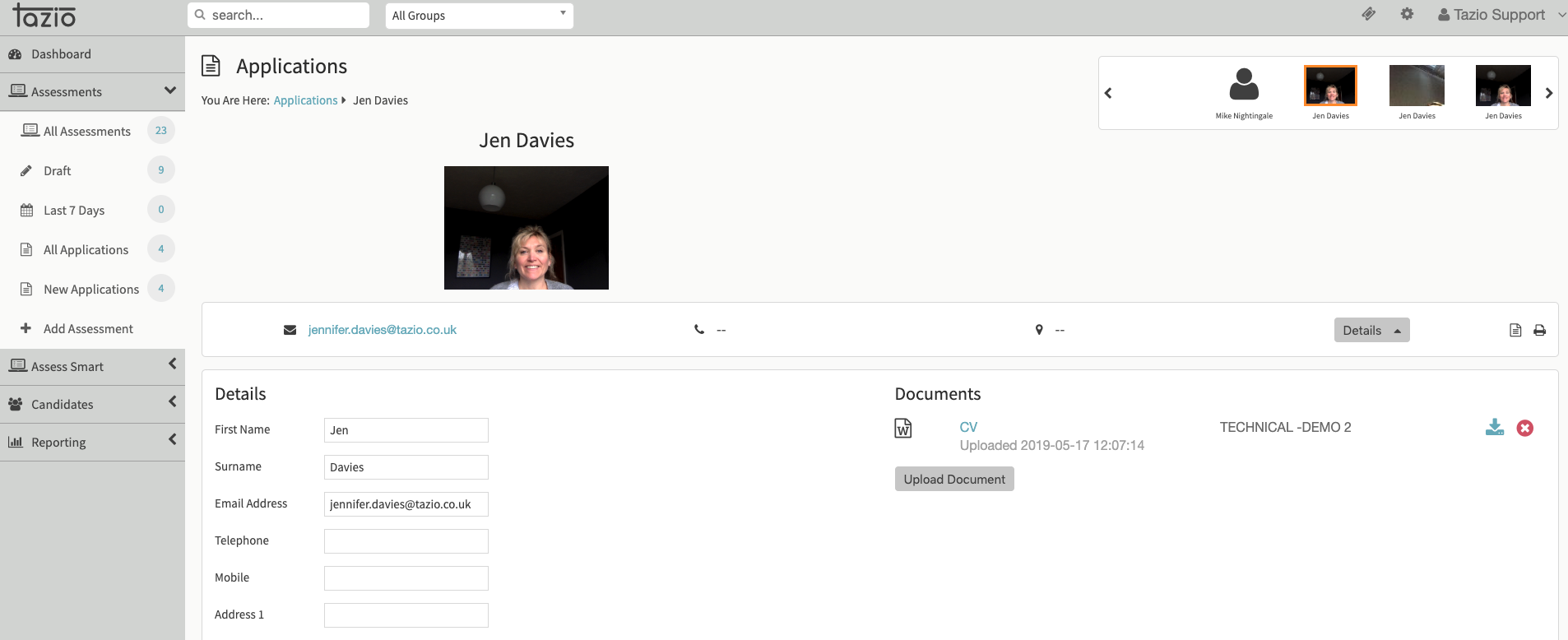
Reviewing a candidate
To review a candidate's application go to Assessment - All Assessments - click the Assessment title you wish to review candidates for.
You will see the Summary assessment screen. To review your applications click the Complete applications total or alternatively by viewing Applications on the other tab.
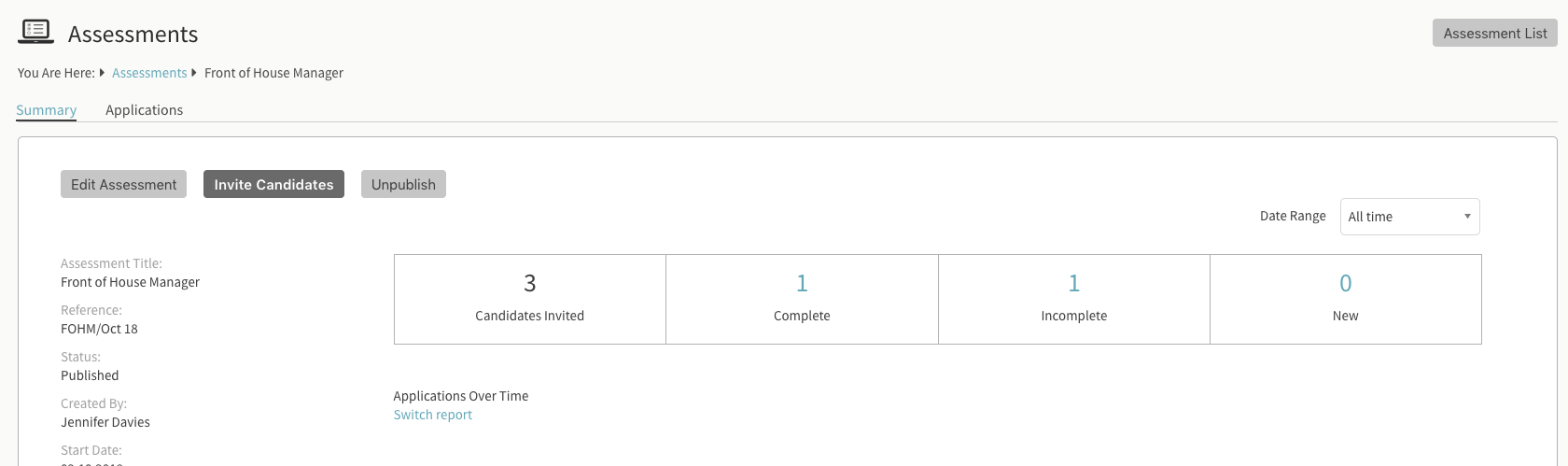
You will now be able to see all completed applications with thumbnails of each candidate.
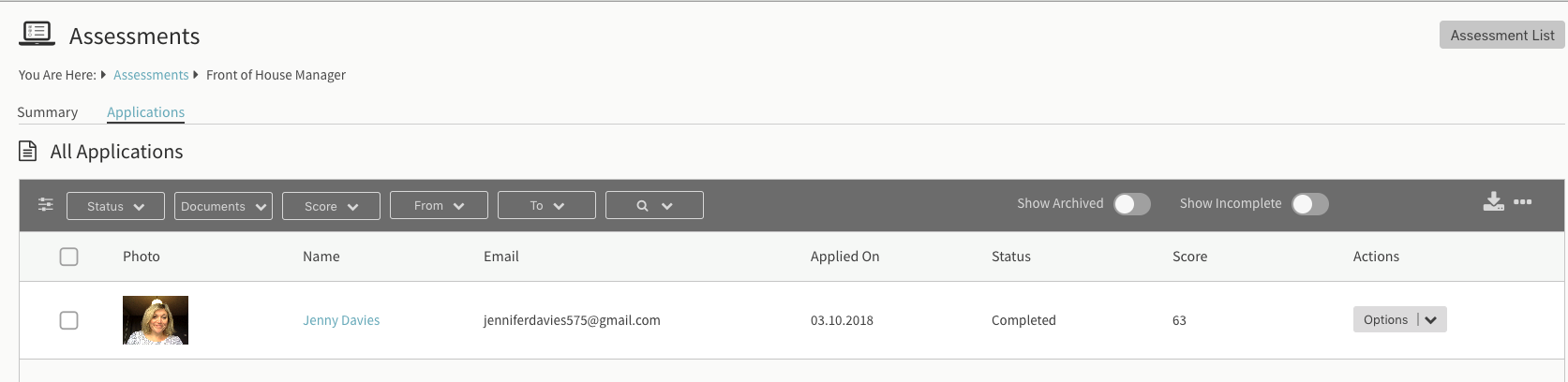
You can review each candidate by clicking on their name.
The candidate application overview gives you a clear picture of how a candidate's assessment/interview compares with other candidates.
The layout, see image below, appears when you first open a candidate from the candidate list or application list.
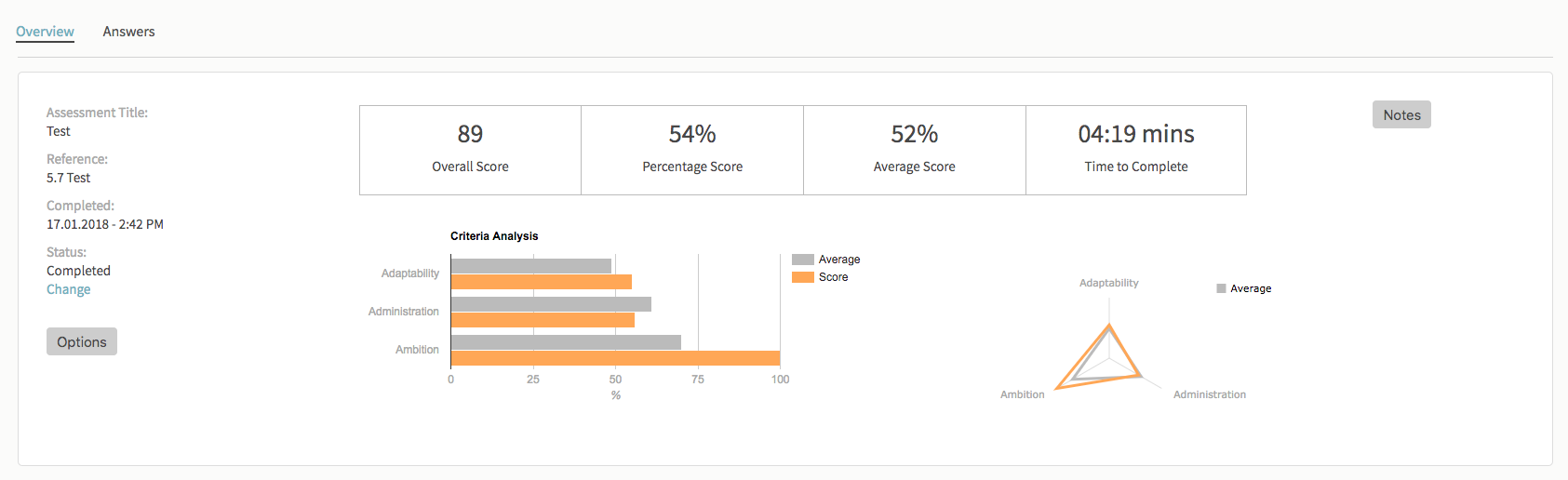
We've split 'Overview' and 'Answers' into two tabs, to make it easier to see the information you're interested in with less need to scroll down.
Did this answer your question?