Assessment templates Creating, updating and using assessment templates Emilia Cason
With the introduction of assessment templates, you can now create, update and save your own templates, or select a template from one of over 30 predefined templates created by our experts.
Creating a template
To create an assessment template, click on the 'Cog' icon in the top navigation. From the dropdown select 'Templates'. This will open a screen with a list of your saved templates.
Click on the 'Add Template' button in the top right-hand corner of the screen to open up the assessment builder. You can now create your assessment template in the same way you would a standard assessment. The only differences to note are the addition of a 'Description' field, the removal of the start and end date and the email notifications option.
Use the 'Description' field to describe the template in more detail. Once you're happy with your template, click the 'Save' button at the bottom of the screen.
Updating a Template
To update an assessment template, click on the 'Cog' icon in the top navigation. From the dropdown select 'Templates'. This will open a screen with a list of your saved templates. Click on the template name to open the assessment builder. From here you can update your template before saving it using the 'Save' button at the bottom of the screen.
Using a Template
To create a new assessment from either a predefined assessment template or one of your saved templates, click on the 'Add Assessment' button in the top right-hand corner of the dashboard or under the 'Assessment' tab in the left-hand navigation.
This will open the 'Select Template' screen, see image below. You will see tabs for 'Most Popular', 'All Categories' and 'Saved Templates'. Use this tabs to filter the list of templates. You can also search for a template under the 'All Categories' tab.
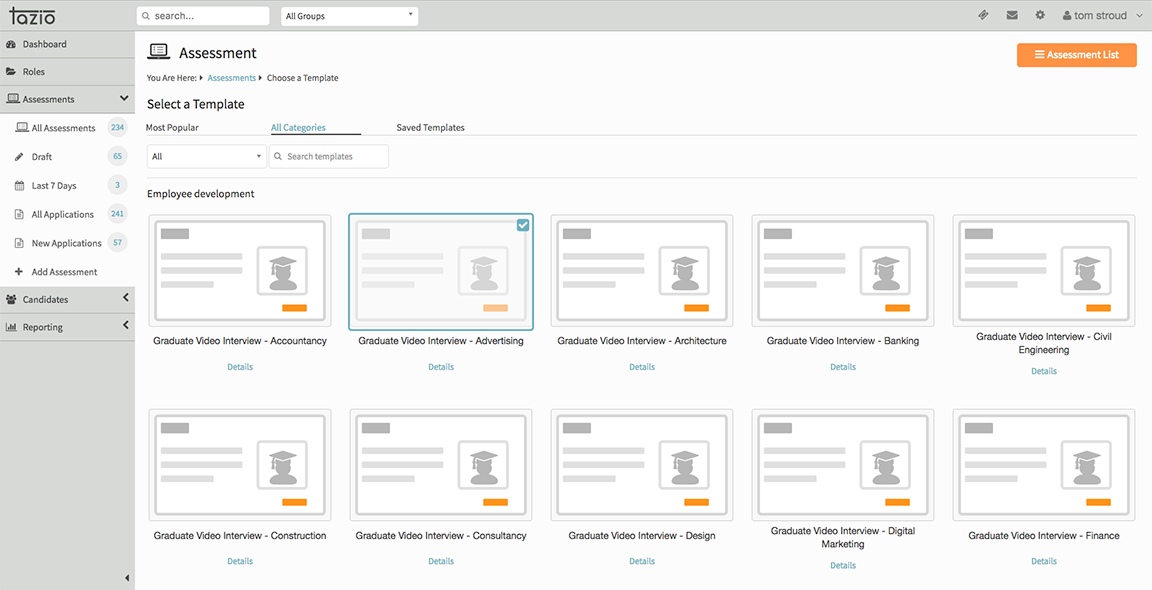
Click on the template icon for the template you wish to use and the template will be loaded into the assessment builder. You can now update and personalise the assessment before either saving as Draft or Publishing.
Did this answer your question?