Allowing access to your camera in Chrome How to connect your camera when using the Chrome browser.
If you are using Google Chrome, you need to "Allow" access to your camera and microphone. Normally, a pop up will appear and you simply click 'Allow'. You then need to reload the page. See image below:
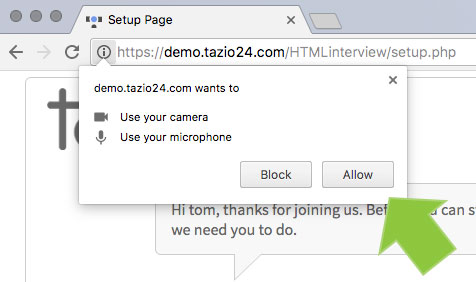
If for some reason you don't see this pop up, you can change the settings manually. Click on the 'green padlock icon' in the address bar of your browser, see image below.
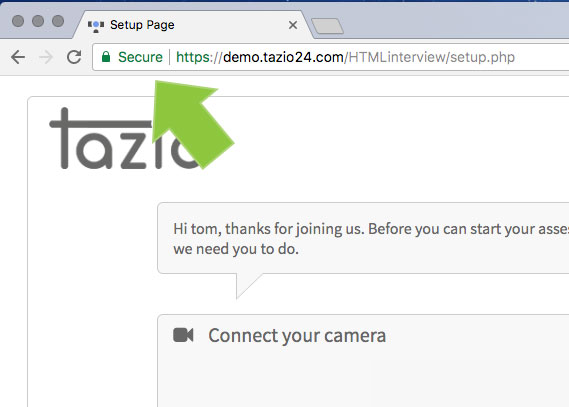
A dropdown will appear. Click the "Always allow on this site" option next to 'Camera' and 'Microphone' then click the done button. You will need to reload the page for the change to take effect.
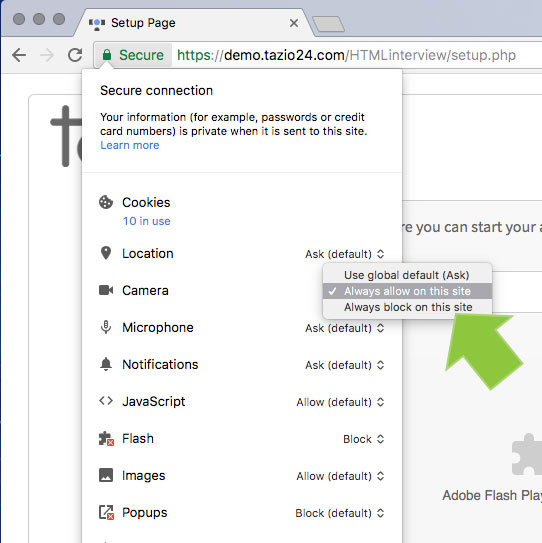
You should now see a preview from your camera in the 'Connect your camera' panel and the 'Next' button will appear.
Did this answer your question?